Frequently Asked Questions
In this section I tried to answer the most frequently asked questions.
If you can’t find the answer to your question here, please ask it in the Telegram.
What is a “point” in CommunityPower EA?
How to set the correct GMT and DST for your broker?
How to attach indicators to the chart? Where can I get indicators?
I’ve installed and launched the EA as described above. Is it working?
Yes, it is. Just check the smile in the right upper corner of the chart:
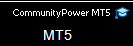
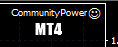
So when I launch the EA it already has the indicators built in, right?
Yes, all indicators are built into EA. You don’t need to install anything else.
Stochastic/RSI levels after the test differ from Signal levels I set in the EA settings. What’s wrong?
These are just indicator draw settings, EA can’t change them. But EA works correctly (with signal levels you’ve set), just check signals.
Should I drag all indicators to the chart while EA is working?
No, you shouldn’t.
EA doesn’t open any trades! I see only “Trade by experts is disabled!” and “ERROR #133 (trade is disabled)” messages in the expert log.
This is a restriction from your broker. Ask your broker to allow trading by EAs or change your broker.
Can’t load EA (Error #4200)

To use templates with EA attached:
- Launch and configure the ea
- delete all objects from chart (including hidden objects)
- save the template
- Then you can load this template to any chart
GVManager: WARNING! Too long GV name
If you get Alert like this:
GVManager: WARNING! Too long GV name (“20674884 CommunityPower MT5 3041 BE_Alerted_S”)
Rename the EA with a shorter name (for example, “CP MT5” instead of “CommunityPower MT5 3041”).
To find the EA file, use the File -> Open Data Folder menu, then go to *MQL5\Experts* folder.