GUI
You can activate the trading and signals panel in the EA settings:

You can use expert panel for one click trading (with and without confirmation). EA will manage orders opened by panel as its own orders:
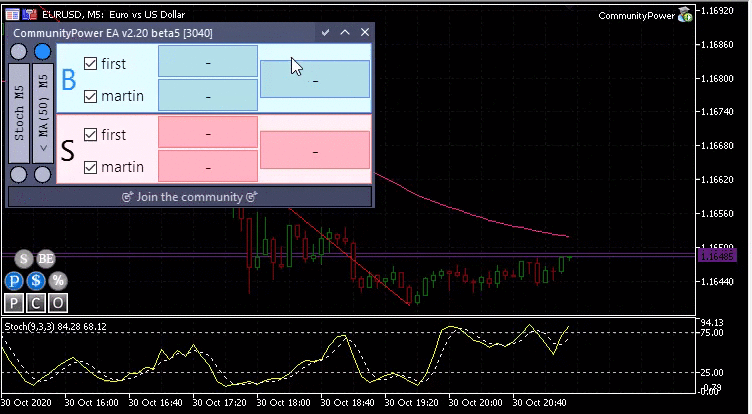
Close checkboxes
If the Close checkbox is unchecked, closing by StopLoss, TakeProfit, BreakEven, TrailingStop, Partial close and any Signal is disabled for corresponding direction.
Individual SL and TP are also canceled if the Close checkbox is unchecked and will not be restored even if the checkbox is checked again.
Sum StopLoss, Sum TakeProfit and Partial close in the ‘Any with any’ mode work if the Close checkboxes are checked for both Buy and Sell.
Global Account Closing and closing by GUI buttons work with any state of Close checkboxes.
GUI parameters
Enable panel
Show panel on chart
Font name
Font name for all text labels and buttons
Window transparency
Transparency for all elements of the panel (0-255)
Show signals
Show signals panel.
Only activated signals and filters will be shown.
Click on signal label to show indicator and switch to signal TF (starting from v2.26):
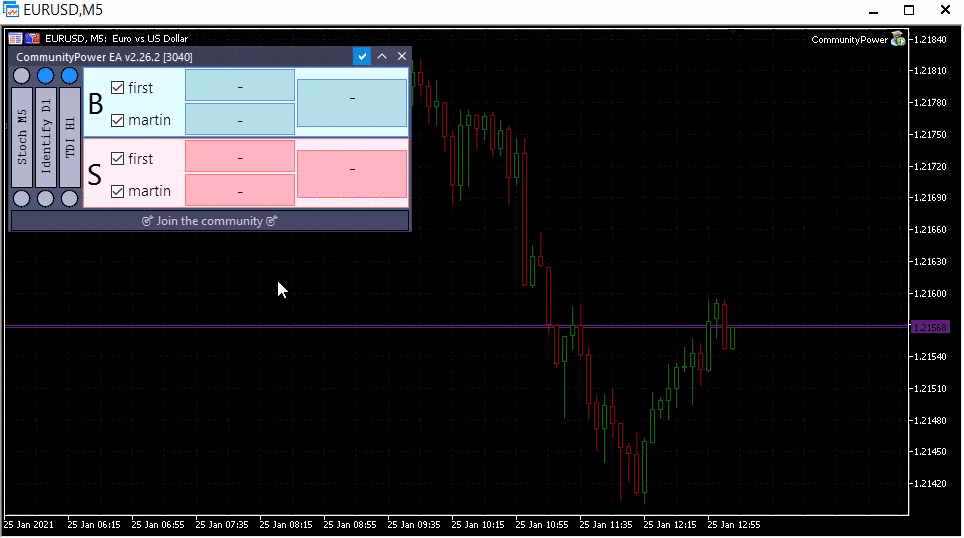
Signals background color, Signals text color
Signals background and text color
Buy/Sell block colors
All colors used in Buy and Sell trading blocks (background, buttons (pressed and unpressed), borders and text).
Lines
You are able to draw StopLoss, TakeProfit, BreakEven and NextOrder levels on the chart. Each level can be configured with following parameters.
Width
Line width.
Set 0 to disable drawing this type of lines.
Style
Line style (works with width = 1 only)
Color BUY
Color for the line corresponding to BUY orders
Color SELL
Color for the line corresponding to SELL orders
Allow dragging the lines to modify SL/TP
Allow modification of SL and TP by dragging the lines on the chart.
To restore original SL or TP, just delete the line.
Orders on chart
You can enable drawing of the EA orders on the chart and toggle it by button on the expert panel.
EA draws only trades with a magic number equal to the Expert Id set in the properties (and manually opened trades, if Manage manual = true):
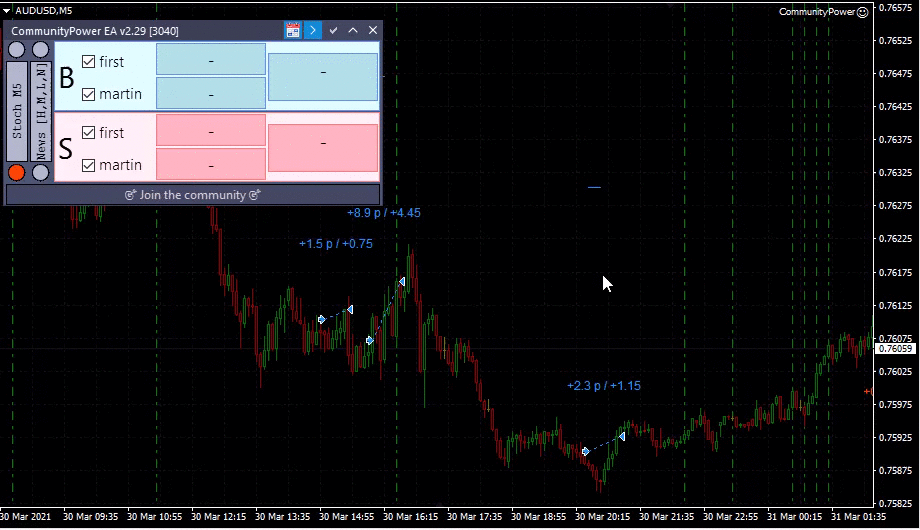
Main properties
Show OPENED deals:
- Disabled - don’t draw any opened positions on chart,
- Trend lines from open to current price - draw trend line for every open position,
- Horizontal lines like in MT - draw horizontal line for every open position,
- Trend lines + Horizontal lines - draw both horizontal and trend lines for every open position.
Show CLOSED deals - true / false.
Show PENDING orders - true / false.
Max history deals - draw only last X deals from history (0 - disable limit).
Color properties
Color for:
- Open arrows,
- Profitable trades (lines and arrows),
- Losing trades (lines and arrows).
Each color can be set for Buys and Sells separately.
Profit properties
Profit labels properties:
- Show profit in money - show profit in account currency,
- Show profit in points - show profit in points,
- Show profit in percent - show profit in percent to account balance,
- Aggregate profit for opened positions - aggregate all opened positions into one profit label,
- Number of digits to show - decimal digits for profit in points
- Font name and size - font properties.
Style properties
Draw style properties:
- Open-Close lines width (0 - don’t draw)
- Open-Close lines style
- Open price labels width (0 - don’t draw)
- Close price labels width (0 - don’t draw)
- Show SL and TP dashes
- SL and TP vertical lines width (0 - don’t draw)
- SL and TP vertical lines style
- Expiration lines width (0 - don’t draw)
- Expiration lines style